RCL Systems Blog
Google Knows a Lot About You. Here’s How to Control It
Nearly everyone uses Google in some way or another. The search engine is, by far, the most common way people get answers and find content online. The margins aren’t even close, either. Currently, Google handles about 90% of search queries, while the second and third place goes to Yahoo and Bing, who share just below 5% of the search market share.
Google curates the search results on the fly based on a lot of variables including where you are located, what kind of device you are on, and your online surfing habits. This means Google is collecting a lot of information about how we use the web to give us a better experience. Let’s look at how you can control what Google knows about you to better protect your privacy.
First Off, What Does Google Collect, and Why?
There are a lot of obvious things that Google knows about you. For example, it knows what you search for, and what result you click on. Google watches traffic across the web to determine what web pages are the most popular or the most authentic. Google can tell approximately where in the world you, and that gets even more accurate when you are using a mobile device. Google uses all of this data to refine search results. If you are looking for a place to order lunch, Google wants to give you results that would be feasible.
When it comes to data privacy at this scale, you have a few options. You can either:
- Ignore it and just allow any entity to collect, store, and share your personal information at any time.
- Disconnect from the grid, throw your phone into a lake, and move to a self-sufficient cabin in the woods.
- Do your best to understand and control what data gets collected, and find a balance between being private and being connected.
As nice as option two sounds sometimes, most of us are probably better off with option threen. Let’s dive in and discover what Google knows about us, and how we can control what information they use.
Let’s Look At Your Public Google Profile and Lock Things Down
First, go to https://myaccount.google.com/ and sign in with your Google account.
This page is going to look a little different depending on what services you have and use through Google, but we’re going to be focused on privacy and security-related options.
On the left-hand side, click Personal Info.
Google will display your basic information, such as your name, your date of birth, and any contact information Google has for you.
If you scroll down, you’ll see an option that says Go to About me. Click that and Google will let you control what other people can see about you. You can click the pencil icon to edit any of the information, and click the green globe if you want to hide a particular piece of information from the rest of the world.
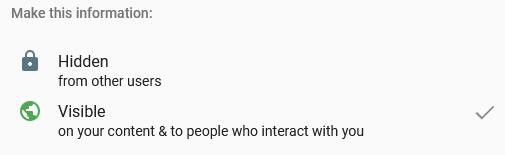
This is just a small tip of the iceberg. Next we’re going to look at Google’s historical record of everything we’ve ever done online.
How to Pause Google’s Web and App Tracking
Google keeps a historical record of all of your Google searches and other online activity to cater their results to you. While you are signed in to your Google account, go to myactivity.google.com to review your activity. You can scroll through years of your personal search history, YouTube videos you’ve watched, apps you’ve used, and more.
Go to https://myaccount.google.com/ while signed in with your Google account.
This time, on the left-hand side, click Data & Personalization.
Look for Activity Controls.
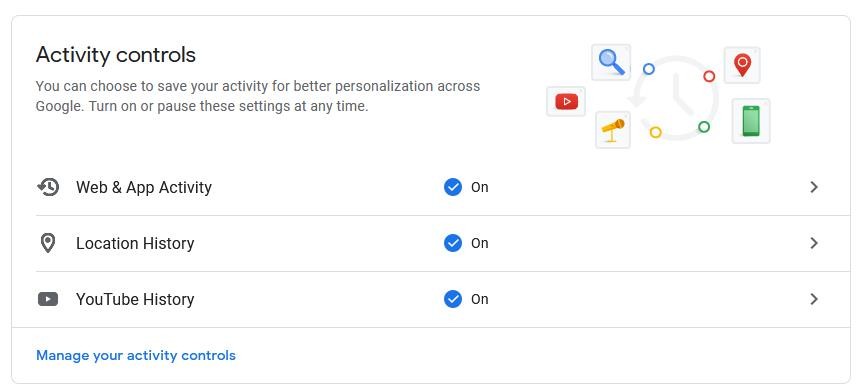
From there, select Web & App Activity.
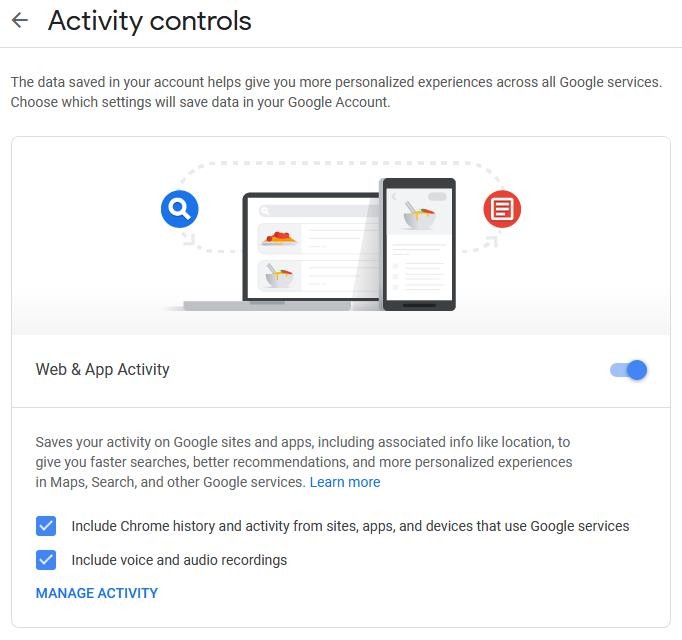
You can pause all web and app tracking by clicking the blue switch on the right. This will prevent you from seeing relevant search results or recommendations that are catered to you. It doesn’t delete the tracking data Google has on you, but we will go over that in the next step.
Google will warn you that they still might temporarily use information from your recent searches in order to improve the quality of your active search session, which is the norm, even when you aren’t logged into Google.
How To Remove Your Historical Search History from Google
Even if you decide that you want Google to continue to collect data on you to provide a more customized experience (personally, I paused Google from tracking me but ultimately I turned it back on), it’s still a good idea to go through and curate your historical activity.
Go back to https://myactivity.google.com while logged in.
Use the search box to filter your activity by date or by Google product.
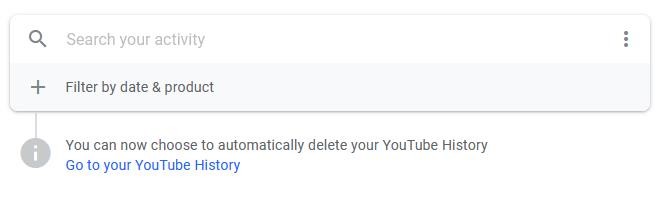
For example, if you just want to view and delete data about the Google Assistant, you can select to filter your search results, or set a specific date range.
The resulting list will allow you delete specific entries (click on the Trash Bin icon).
To remove large amounts of data in bulk, click Delete activity by on the left-hand menu.
A pop-up window will appear:
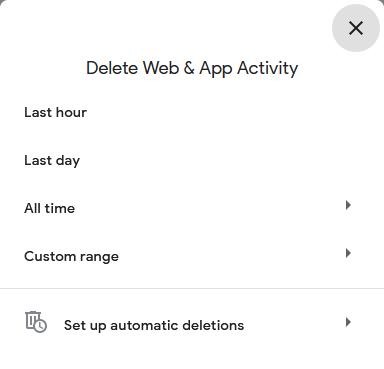
You can set the date range, or choose All time to delete everything. Remember, once it’s deleted, you can’t get that history back!
Remember, all of this data is used to make your experience on Google a little more personalized. Deleting everything will give you a fresh slate but you’d be surprised how much Google does to cater the experience to you.
Fortunately, Google lets you set up automatic deletions, which will keep your most recent data, but after a certain amount of time, purge old data. This gives you the best of both worlds - your historical usage data is eventually removed, but Google will hold on to the most recent to continue to provide a great experience for you.
To set this up, click Set up automatic deletions.
You’ll be given three options.
- Keep until I delete manually - this is the default option. No data gets removed unless you delete it.
- Keep for 18 months - old data gets removed automatically, but the last year and a half get preserved so you can continue to have a personalized experience on Google.
- Keep for 3 months - If 18 months feels like a long time, you can set it to only 3. This will probably lessen the amount of personalization you’ll get, but your data will be preserved for a much shorter amount of time.
Personally, I felt the 18-month middle ground was the way to go, but if you feel differently, that’s totally understandable!
Control Your Google Location History
Google handles your location history a little differently. Your location data can come in through a few different ways, including your smartphone and Google Maps. If you want to truly not allow Google to know where you are, you need to stop using Google Maps altogether.
You can manage your location history.by going to https://myactivity.google.com and clicking Other Google activity on the left-hand menu. Scroll down the list for Location History (it should be in the top 3 options), and click Managed Activity underneath it.
This will open up a map with red dots on all of the places in the world Google has seen you visit.
Underneath the map, click the blue Manage Location History button.
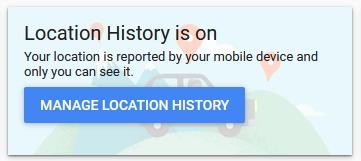
You’ll be able to click the blue toggle switch on the right to pause location history.
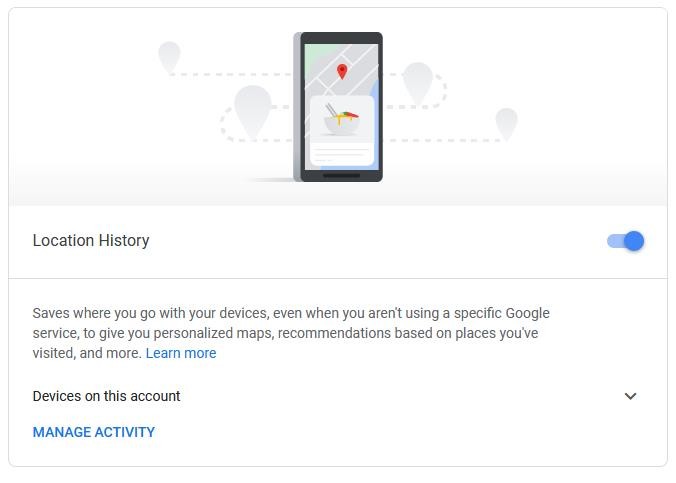
It’s important to note that this doesn’t affect all location services. For example, the Find My Device feature on your Android phone will still continue to work.
Of course, this doesn’t delete your historical data. In order to do that, go back to your timeline by going here: maps.google.com/timeline
Then, click the trash bin icon on the bottom right of your screen.
Remember, this deletes everything and neither you nor Google will have access to it ever again.
What Else Does Google Know?
Google is a whole lot more than just the search engine. Google’s environment also consists of YouTube, Google Ads, Google’s default Android keyboard, Google Voice, Google Play, and a whole lot more.
Take a look at everything here: https://myactivity.google.com/more-activity
You can scroll down the list and manage each individual option.
Most of the time, each link will direct you to a different page across Google’s service stack with similar options to pause historical data gathering, and manage the data that has already been gathered, just like the options we’ve already covered.
Don’t Let It Overwhelm You
Having a decade of search history, every place you’ve been to, and every YouTube video you’ve ever watched flash in front of your face is a very overwhelming thing to put a human mind through. I imagine our readers will have a pretty varied response to all of this. Some of you might go the route of deleting everything, while others might do a little housekeeping.
The thing is, while understanding that Google knows where you are at all times can be pretty off-putting, as long as Google keeps this data very safe, and only uses it for the reasons we already know about, it’s not inherently bad thing. Google has made our lives a million times more convenient.
This doesn’t mean you should take your privacy lightly. While Google promises to only do good things with your data, there have been a few instances in recent years that looked shady. For example, Google scans your Gmail messages to track your purchases, despite saying in 2018 that “To be absolutely clear: no one at Google reads your Gmail, except in very specific cases where you ask us to and give consent, or where we need to for security purposes, such as investigating a bug or abuse.” Read the full article here. In this particular case, no, a human being isn’t reading your email, but Google’s artificial intelligence is.
Your privacy is important, but in a world where we are essentially putting always-on microphones in our homes and cars, and carrying around a device that is constantly sending data to and from various entities, it’s really about controlling and understanding what your data footprint looks like.
When it comes to your business, and protecting your company and customer data, that is a whole other ball game, and we can help. Give RCL Systems a call at (281) 240-2777 to talk about how we can help you regain control.
When you subscribe to the blog, we will send you an e-mail when there are new updates on the site so you wouldn't miss them.


Comments